FAQ
I am given the option to control the load refresh rate and page refresh rate, despite the warning that this may cause the extension to work unstably. Could you please explain why this is the case?
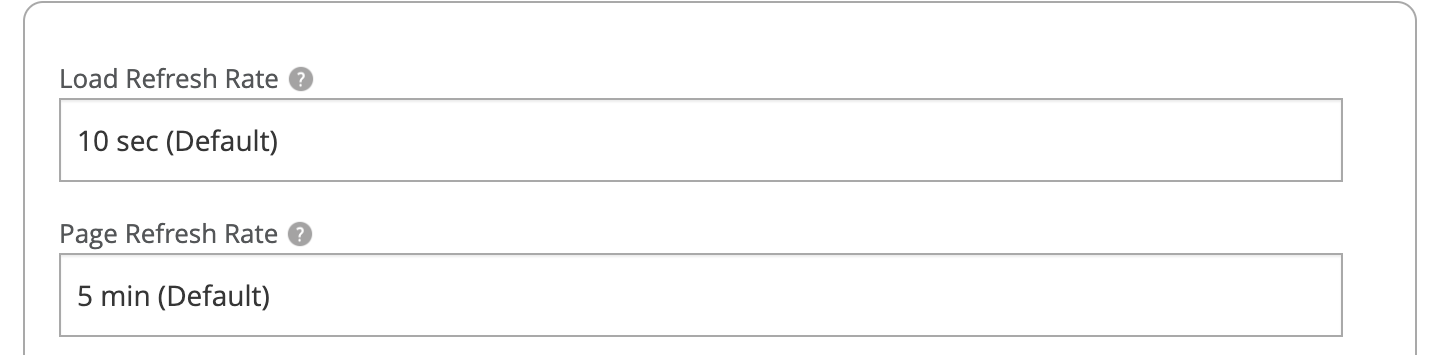
We have decided to give users the option to control their own set up, as we believe this is the best approach for people who like to tinker with settings or who want to see if their system can perform better on different settings. For users who would rather not risk stability or prefer not to change anything, we have also set default settings. These settings have been tested on a variety of machines and have been shown to be stable and reliable.
I am observing that the page keeps refreshing after a new load has been detected in a new window. Could you please explain why this is happening?

We have observed that Navisphere may sometimes incorrectly state that a load is no longer available after it has been detected. To address this issue, we have created a fix that causes the extension to check the availability of the load up to ten more times if it is shown as covered. This helps to ensure that you do not miss any freight opportunities.
Please keep in mind that a load can be covered almost immediately after it has been detected. This can happen for a few reasons:
- The load can be auto-booked to a dedicated carrier.
- The load can be built by mistake and then taken off the market.
- The load can be removed from the market by the shipper.
Unfortunately, there is no way to completely avoid this issue, as it is a bug on the Navisphere website. However, we believe that our workaround will fix this problem.
I am receiving an error message on Navisphere that says "We're sorry; results took too long to load." Could you please tell me why this is happening?
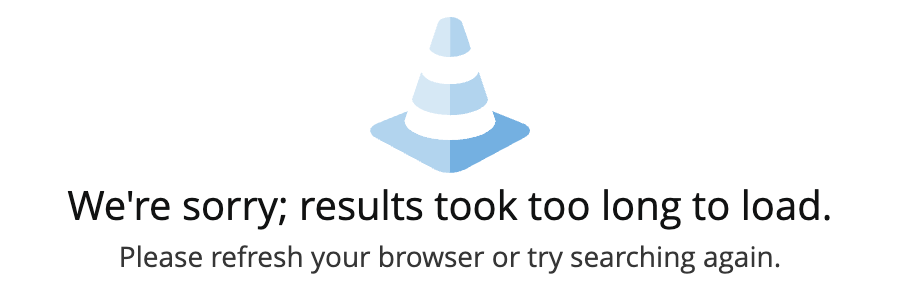
This error is caused by the Navisphere website. You may have seen this error before even installing our extension. However, we have created a system that checks for such errors. When an error is detected, the extension takes the necessary steps to restore your search functionality as if nothing had happened. Therefore, there is no need to worry if you see this error.
I am receiving an error message on Navisphere that says "An unknown error occurred trying to make the request.” Could you please tell me why this is happening?

This error is caused by the Navisphere website. You may have seen this error before even installing our extension. However, we have created a system that checks for such errors. When an error is detected, the extension takes the necessary steps to restore your search functionality as if nothing had happened. Therefore, there is no need to worry if you see this error.
I would like to get started. I need assistance in getting everything up and running.
We have a brief video tutorial which you can find attached below, or you can also follow the step by step guide if you prefer instructions written out.
Make sure you are using a Google Chrome browser.
Install the extension by following this link to Google Chrome extension store and clicking the button "Add to Chrome".
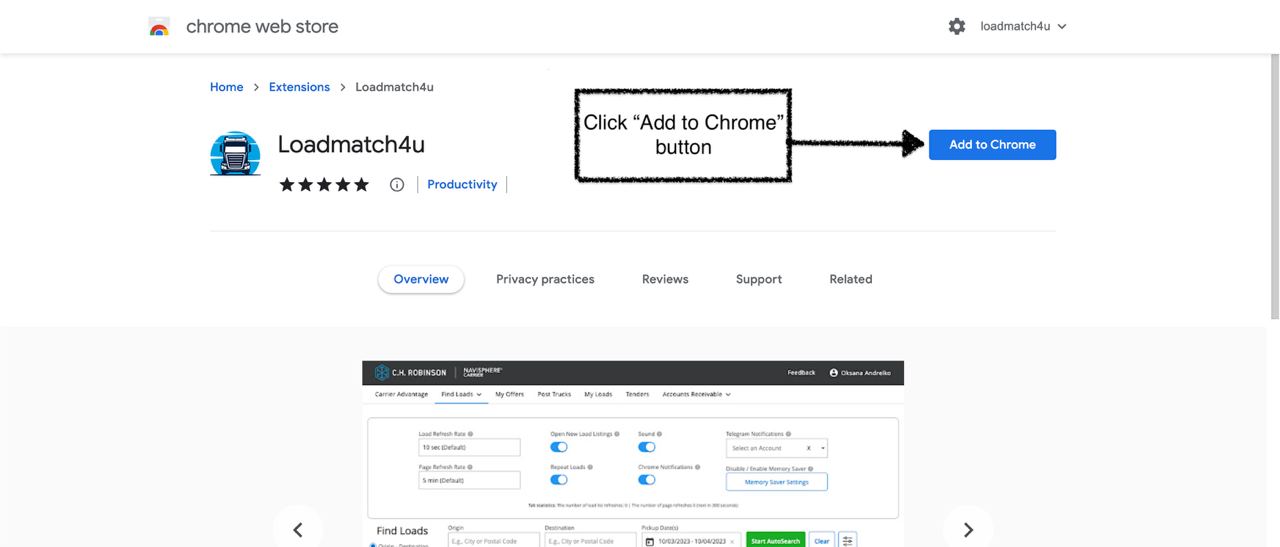
Click "Add extension” button to proceed with installation.
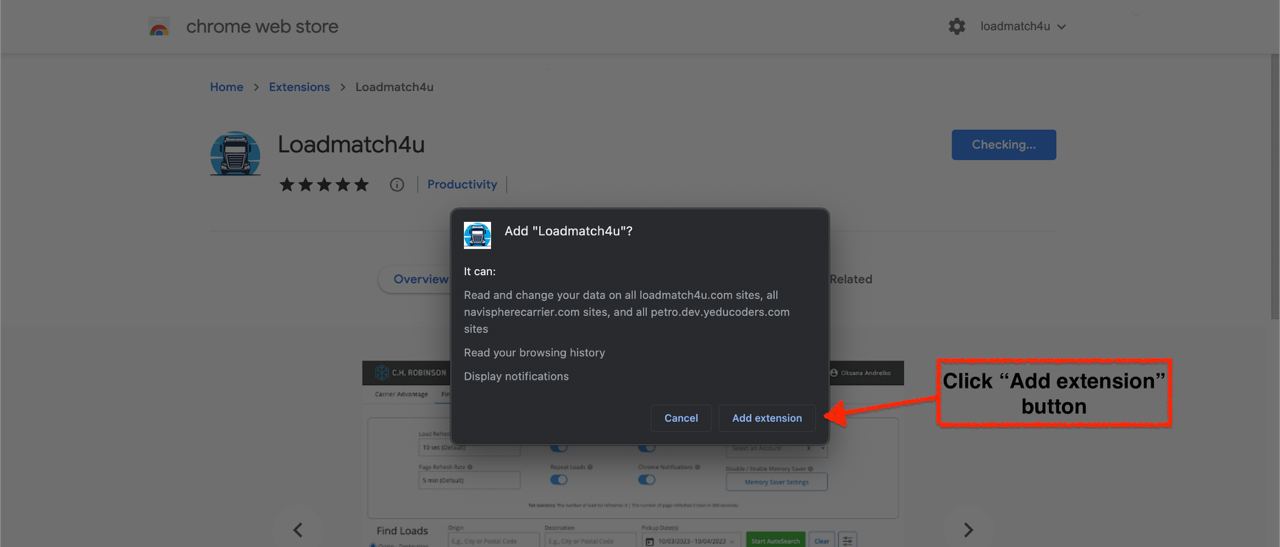
After the extension is installed you will need to activate it. This step will only need to be one time after your initial install.
To activate the extension click jigsaw icon on top right hand side of your browser and that should give you a full list of all your chrome extensions.
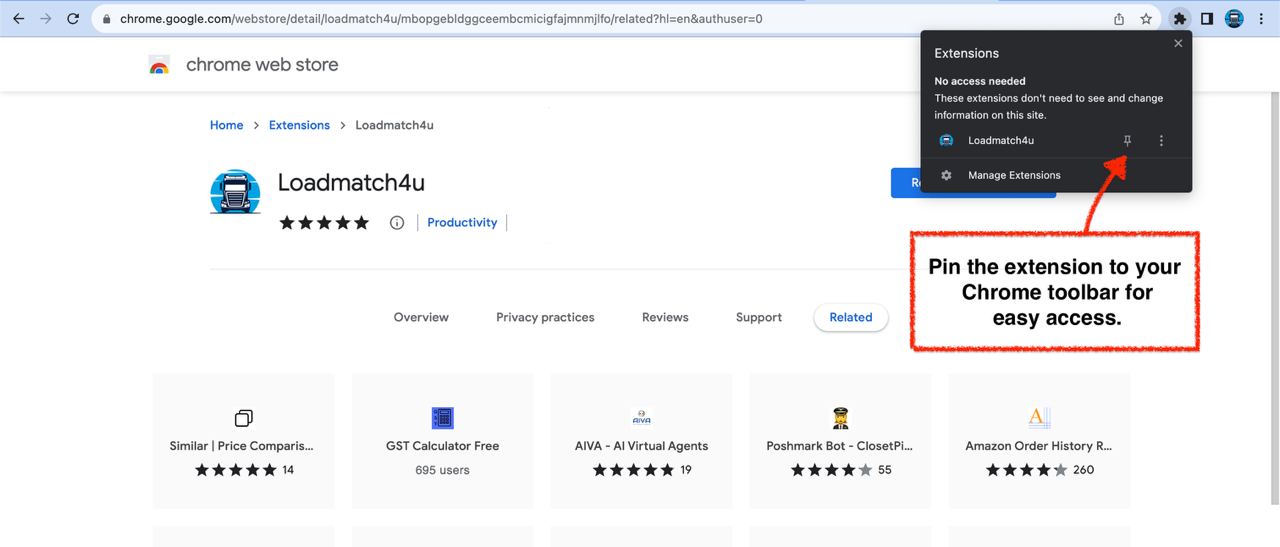
Next we will click the pin icon in order to make access to the extension easy and one click away.
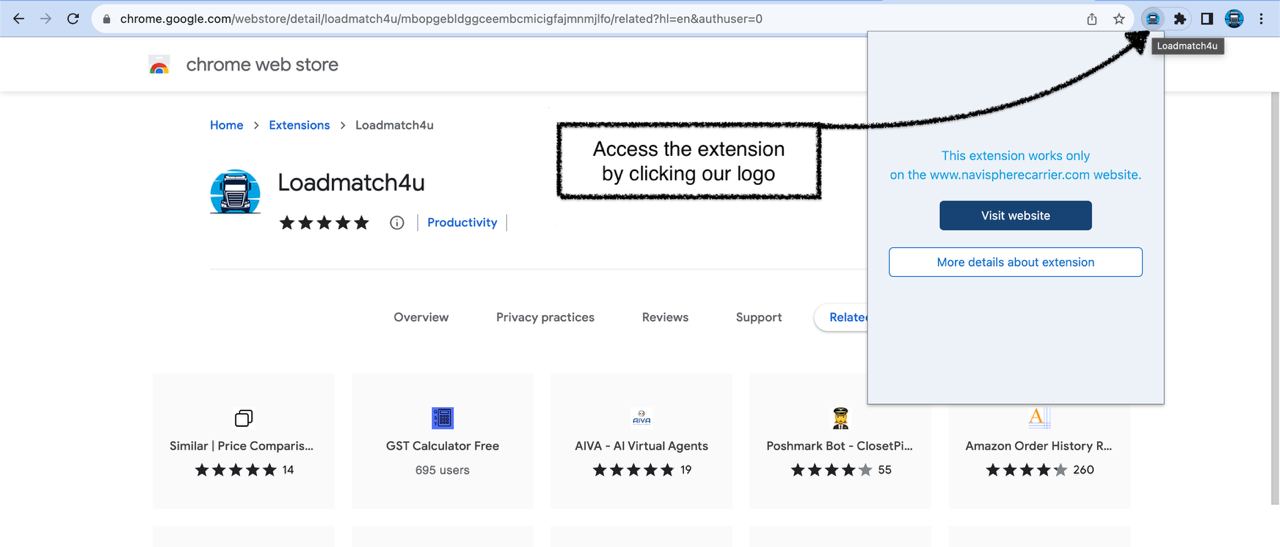
After this is completed you will notice a new icon appeared on top right hand side. Once you click on it, the extension will either prompt you to go to Navisphere website if you arent there already, if you are on Navisphere website on top left side of the extension interface there will be a switch to turn the extension on or off.
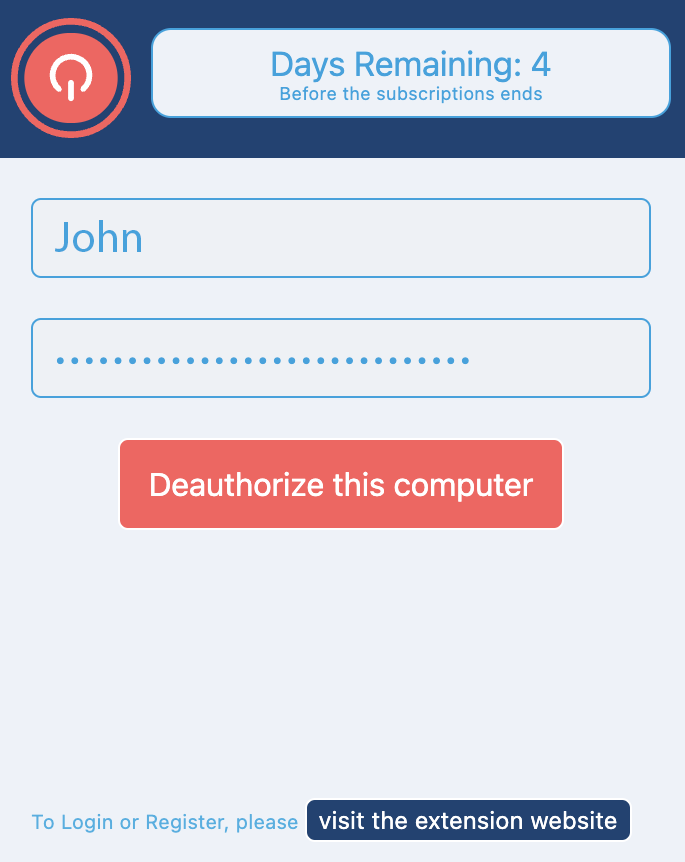
Once the extension is on you may need to refresh the navisphere website, which after you will be presented with a new button in green "Start AutoSearch" and a settings button right after clear button.

Congratulations, you have successfully installed our extension!
What is the cancellation policy for my subscription?
You may cancel your plan at any time to prevent automatic renewal and subsequent charges to your card. You will retain access to the extension until the end of your current billing period.
How much memory does this require?
Our extension has a low memory footprint, but the Navisphere webpage itself may use a lot of memory, especially if you have multiple tabs open. We have observed that each Navisphere search window can use between 150MB and 450MB of memory.
Do you offer a free trial?
Yes, we offer a 7-day free trial that requires no information from you. Additionally, some plans may include additional one-time free trial periods when you subscribe for monthly renewal.
Why is the extension stuck on the loading screen?
There are many possible reasons why the extension may not be loading properly and you are seeing a loading screen. Please make sure that:
- You are on the Navisphere website and logged in to your Navisphere account.
- You have a good internet connection.
If you have taken these steps and are still experiencing this issue, you may need to restart your Chrome browser after installing the extension.
What is your refund policy?
We do not offer any refunds on our plans because of the free 7-day trial, which we believe provides ample time to evaluate our software and determine if it is a good fit for your business needs.
If you are not satisfied with our software for any reason, please contact us with your specific issue or you can cancel your subscription at any time.
How many plans can I have active at the same time?
You are only allowed to have one plan active at a time.
For companies that require more than 10 simulation devices, please contact us for a custom quote and plan tailored to your specific needs.
Why is a filter dialog box displayed when the extension is running?
The extension checks for filters in the current load search tab to ensure optimal performance. This is a normal function of the extension and does not indicate any problems.
